Dataset module
Setup
To begin using the Dataset Module in your H5mag project, we need to enable it for you. This feature is currently available to Enterprise subscribers only. Please contact us if you are interested.
Overview
The Dataset Module is designed to store and manage large volumes of (relational) data, functioning similarly to a database. This module is particularly useful for customers looking to dynamically display data in their magazines, enabling real-time data integration and visualization.
For example, consider an 'Employees' dataset. It contains 4 'fields' that define one row of data, which can be utilized in your publications. In this scenario, a dynamic list of employees could be displayed.
Getting started
Once the dataset module is enabled for your project, proceed by selecting Dataset in the top menu bar.
- Create your first dataset, a title is required in order to identify the dataset.
- Add fields related to the data you wish to store, such as "First Name," "Last Name," or "Job Title".
- Click on 'Create dataset'.
- Now that you have created the dataset, you can start adding data to it. Click on + Add row.
- Fill in the fields with your data.
- Your data is now ready for use in your magazine. For the right implementation of the data in your magazine please contact us.
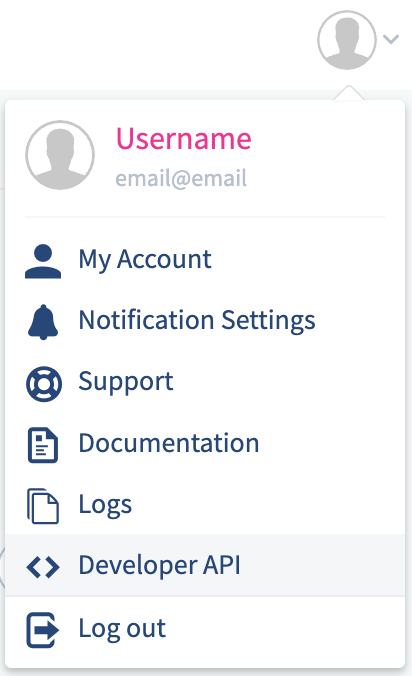
Using the API
Access to the datasets module is available through the API. You can find our API documentation in the dropdown of your project page.
The API supports features such as:
- Creating datasets
- Editing datasets
- Adding data to the datasets
- Uploading data in CSV format
To utilize all functionalities of the datasets API, an API key is required. Both your public and private API key can be found in your My Account page. To read a dataset, the public key can be used. When you want to add to or update a dataset, the private key needs be used. Do not share your private key with others!
 @H5mag
@H5mag