Table of Contents
Every H5mag publication has a standard Table of Contents, which shows every page in the publication. You can also use a dedicated article as your Table of Contents.
Themes
It's possible to edit the Table of Contents to your own liking by giving it different colors or fonts. You can change the theme of the Table of Contents in the project overview by following Theme -> Viewer -> Table of Contents. The changes made to this theme are applied to every edition in the project.
The following options are available:
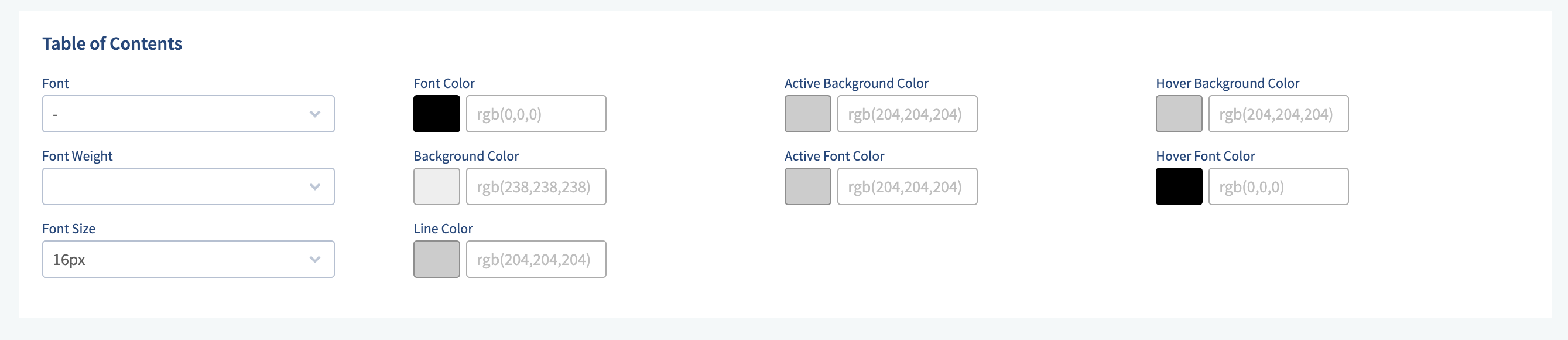
Additionally, you have the option to change the Theme of a Table of Contents for individual editions. To do this, go to 'Edition Settings' and select the 'Theme' tab. Choose 'Custom' to edit the Table of Contents for this edition only. For example:
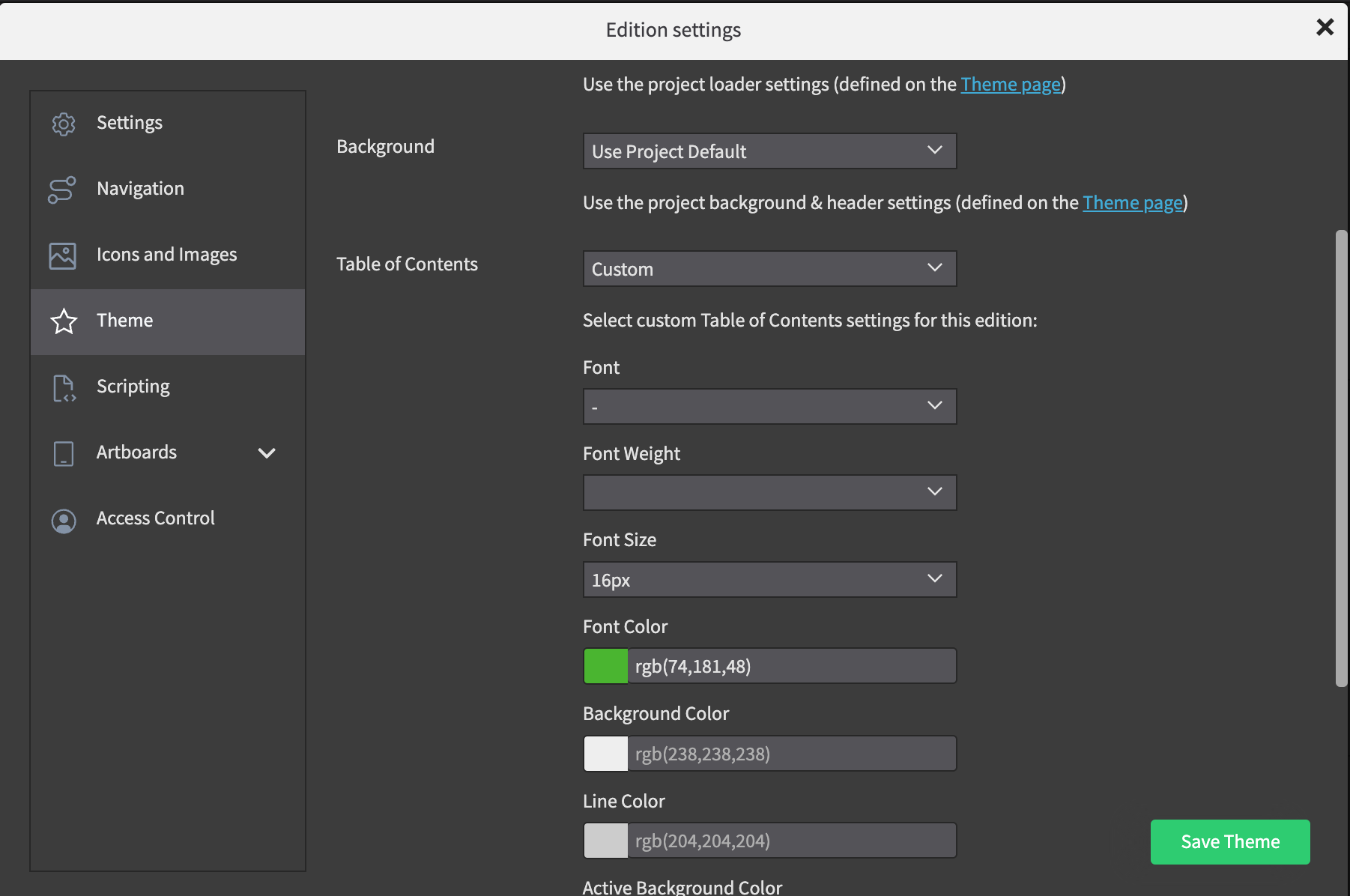
Creating a custom Table of Contents
You can also create your own Table of Contents (ToC) by creating a new article and listing all the articles you want to include. After creating your custom ToC, select 'Use as Table of Contents' in the Article Settings (below the Area Tree).
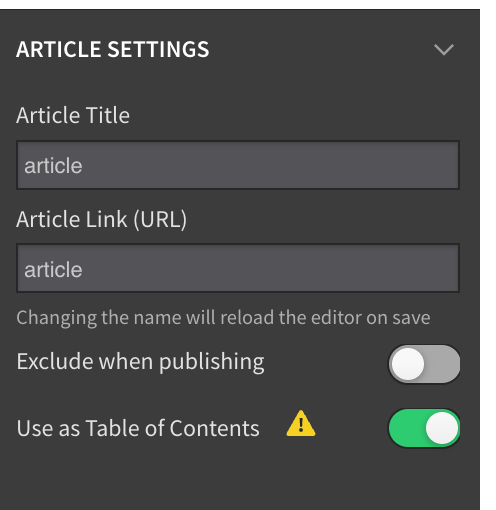
Keep in mind that you will need to manually update your ToC article, if any changes are made to the edition. You can elect to hide the ToC from the article flow by choosing Exclude when publishing. The ToC will still be accessible using the navigation bar button, but will not show up in the article flow.
 @H5mag
@H5mag