Saving & versioning
Every time you save an article it is saved as a new version. It is possible to restore an older version of the article. This is useful if you have made an inintended change, or overwritten someone else's changes by accident.
When to save?
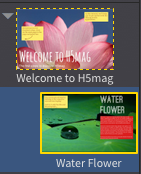 H5mag does not automatically save your changes. To avoid losing work try to make it a habit to save often. When you press the Save button, you only save the current article. The reason the Save button does not save the entire edition, is because you can work together in an edition, and then you might overwrite changes from somebody else.
H5mag does not automatically save your changes. To avoid losing work try to make it a habit to save often. When you press the Save button, you only save the current article. The reason the Save button does not save the entire edition, is because you can work together in an edition, and then you might overwrite changes from somebody else.
If you forget to save an article and switch to another one you will see a yellow dashed border around the article thumbnail. If you want to keep those changes, it is recommended that you go back and save the article, so your changes are not lost in case you accidentally close your browser window.
Undo/Redo & History
You can simply undo/redo your changes by pressing CMD/CTRL-Z and CMD-SHIFT/CTRL-SHIFT Z. At the top of your toolbar, you can find the history panel to easily see the changes you've made to your article.
Restoring a previous version
After saving an article for the first time a version selector will above the save button. Every time you save, a new version will be added to the list.
To restore a previous version, simply select it from the list and click the Revert button.
The user name of the person who saved is also shown, this is useful when working together with other people, when there is a risk of overwriting each others changes.
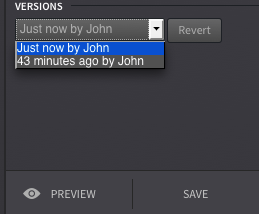
 @H5mag
@H5mag