AI Replace Text
Using the AI Replace Text
Replacing the content for an article
- Open the magazine editor
- In the bottom left corner, you'll see a three dots icon.
- Click the icon and select Replace Article Text
- This opens a dialog where you can choose the source language of the article and an input
- After clicking 'Replace Text', you will get notified of the progress.
(If you are not satisfied with the replacements, note that you can always revert to the previous version)
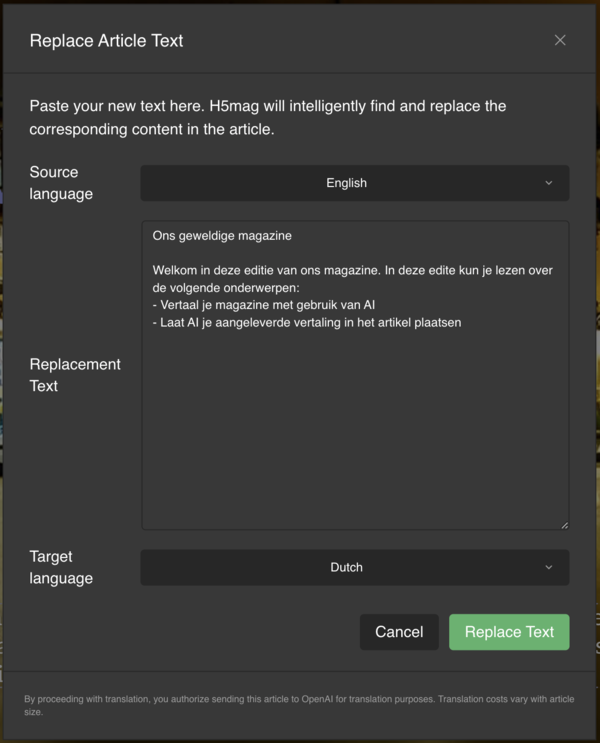
Some tips for your Replacement Text
The AI is quite excellent at replacing the content of your article, but it might not be perfect. To increase the chances of succes, keep the follwing in mind:
- Ensure all texts you want to replace are in the content.
Replacing the same article twice will increase the chance of errors, so it's best to include the whole replacement text in one go. - Do not add extra content to the replacement.
Do not input content for multiple articles, or blocks not available in the original content. - Do not add line breaks or hyphens. Keep the text as clean as possible.
The AI will not remove all of those, and it might see the linebreaks as content breaks where there they shouldn't be.
Last modified:
 @H5mag
@H5mag