Gallery area
The gallery area is an area that contains slides which may have multiple images and/or sections with text or other content in it. Looping through the sldes is one of its great features.
How can I add content to my gallery?
1. You can add content to the gallery by clicking the green "+" button. See the screenshot below.
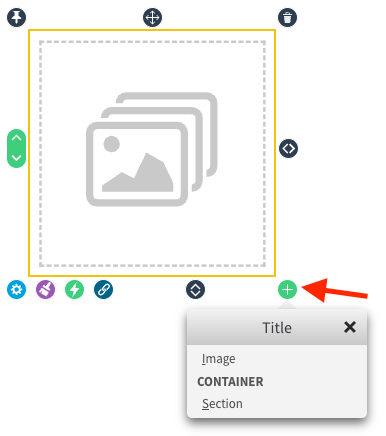
2. After adding an image area, you will see it in the "Area Tree" on the right. You can upload your image by clicking on the blue cogwheel icon. Then, click on the Image Selector to upload your image.
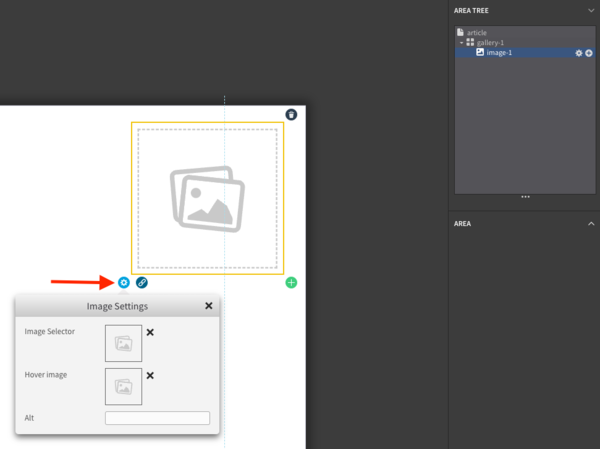
3. If you want to add a new slide to the gallery, first click on the gallery area in the Area Tree on the right. Then you can click the green + button again and select Image. To add an image, you can repeat step 2.
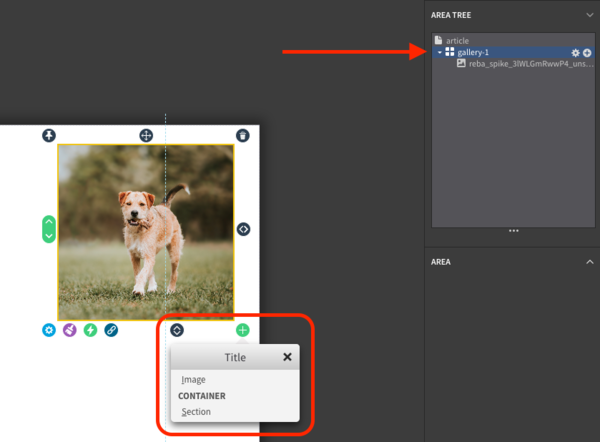
Gallery settings
The gallery area offers many settings which you can change to your likings. In the screenshot below you can already see the standard "gallery" settings such as loop slides, zoom, autoplay speed and transition time. In the different tabs you may also setup arrow and dot navigation.
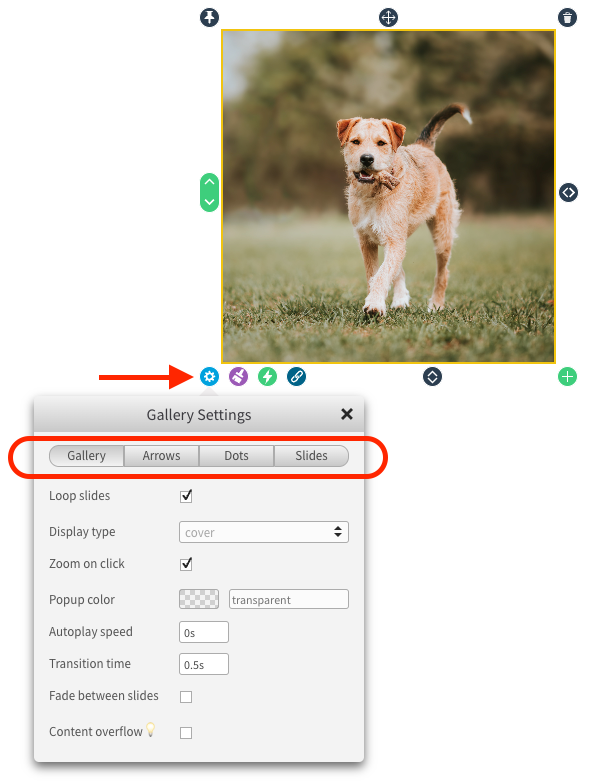
More info about images
The "Alt text" field allows you to set an alternative text that is used by search engines and screen readers for visually handicapped users. The best way to determine what the "Alt text" would be is to read the text as if there was no image. It is perfectly acceptable to leave the field empty if there if the image is not essential for understanding the text.
See the page working with images for more information about best practices.
 @H5mag
@H5mag