Statistics & analytics
H5mag features extensive support for gathering reader statistics. You can also connect your own Google Analytics or Matomo accounts.
Analytics
The built-in analytics is activated automatically. It is not necessary to add a Google Analytics or Matomo account yourself.
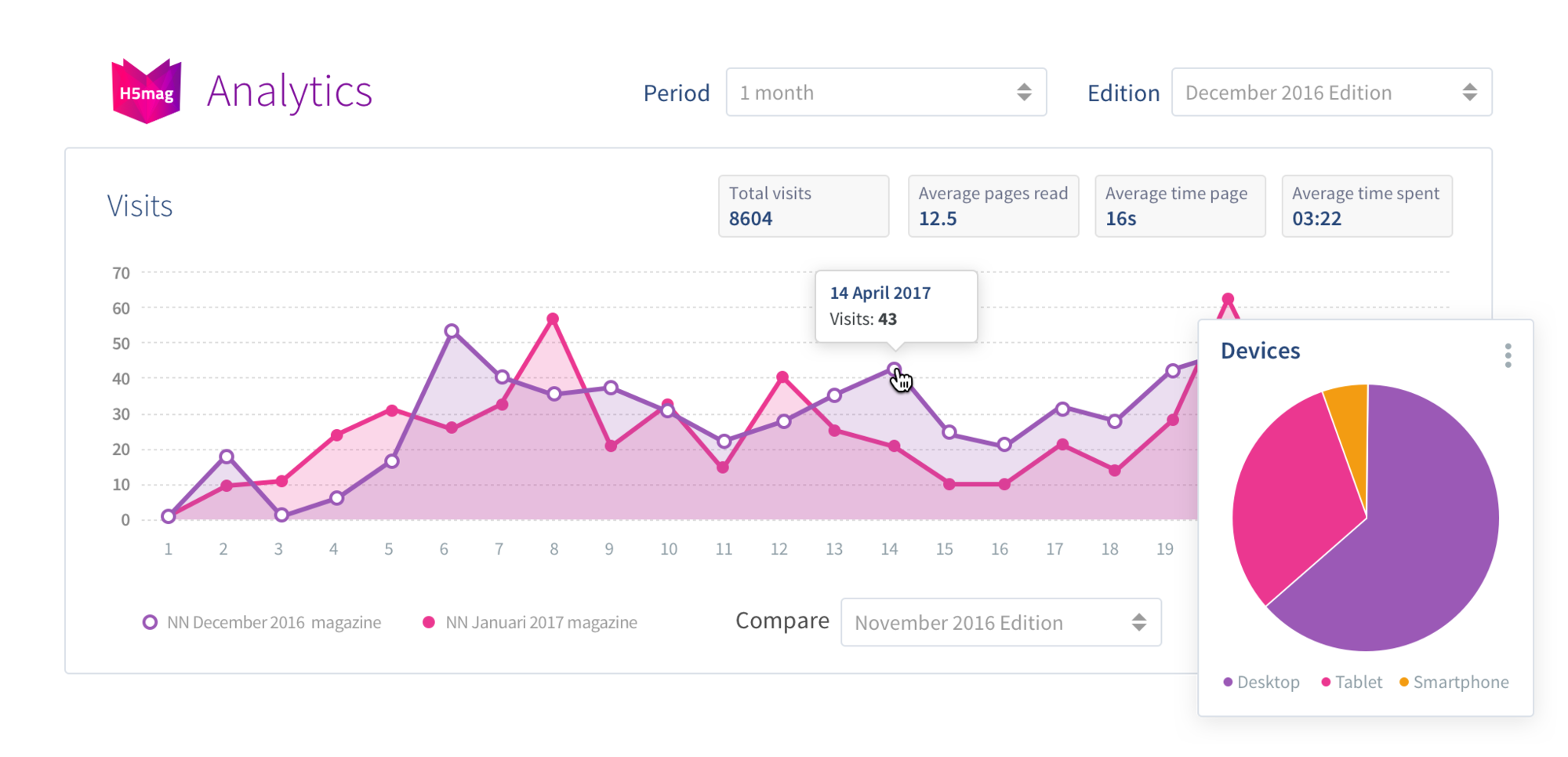
The built-in real-time analytics gives you a quick executive overview of your edition's performance. You can also easily compare your edition to previous editions.
We measure:
- Visits and visitors, time and durations
- A visitor is only counted once (using an anonymized first party session cookie). A visitor can have multiple visits to your edition
- Pageviews and unique pageviews
- A visitor can revisit a specific page, which increases it's pageviews but does not increase it's unique pageviews
- Note that the first pageview is counted after the entire H5mag frontend has been loaded, which might be before the first article is visible for the user (the loader disappears once all image assets have been loaded). This is in the order of tens to hundreds of miliseconds.
- Popup and video opens
- Exits & bounce rate
- The exit percentage is the percentage of visitors that left your edition on that page (ideally that's one of your last pages or a page that has a clear conversion point)
- The bounce rate is the percentage of visitors that entered on that page and left right away
- Device usage (laptop / tablet / mobile)
- Traffic sources (direct / search / social / weblink)
- Scroll depth / visibility of specific content
- Scroll depth is an average percentage of how far all readers have scrolled on a page
- External sites visits (e.g. clicks/outlinks, such as a sponsored button)
- Downloaded assets
- Navigation methods (touch / arrow keys / internal links / navigation bar / etc.)
- Custom conversion points
Filters
By filtering your statistics you can gain more insight in how your edition performs. You're able to filter the statics view by device (laptop / tablet / mobile) and campaign code (e.g. source of your traffic, utm_campaign). You can also overlay multiple editions on top of each other (e.g. compare the latest newsletter with the previous).
External integrations
You can connect an external analytics provider. H5mag Professional supports Google Analytics and Matomo. H5mag Enterprise allows custom analytics integrations.
H5mag sends a signal to the external analytics service when:
- A reader opens the publication (a visit)
- A reader navigates to a new page (a pageview)
- A reader opens a popup (hash change, tracked as a pageview)
For bespoke integrations, such as Permutive, many more events can be tracked.
Setting up
Set up your Google Analytics or Matomo account using the Analytics tab in your projects Settings page.
Google Analytics
You can connect H5mag to any Google Analytics account. Add a new Property in Google Analytics for your magazine — if you haven't already done so. Then simply add your Google Analytics 4 Code (e.g. G-ABC1DE2FG3) in the Google Analytics tracking ID field in the Services tab and press Save.
Older Universal Analytics (UA-1234567-1) will also work until July 1st, 2023. Please see Google's article on how to upgrade to the new Google Analtyics 4.
Matomo
H5mag also supports analytics from Matomo (formerly known as Piwik). Matomo is an Open Source alternative to Google Analytics, which you can host yourself. This means that you are not sharing any user data with 3rd parties, which can be beneficial.
To add Matomo to your H5mag, simply add your Matomo Site ID and Matomo Hostname in the Services tab and press Save.
When you enable an external analytics service like Google Analytics, the internal analytics service remains active. Should you want to disable the H5mag internal analytics and only use the external analytics, you can check the "Disable Built-in Analytics" checkbox.
Campaign codes
When you send out your publication via email or through social media, it can be handy to add a campaign code to the link to your publication (for example when sending out a mailing: utm_campaign=newsletter_q4_2021&utm_medium=email).
You can add a campaign code to the links in your email content. For instance, if you're sending an email about a new report, you could use a URL like:
https://yourproject.h5mag.com/new-report?utm_source=newsletter&utm_campaign=report_launch
This way, when recipients click on the link, you'll be able to track that the traffic came from your email newsletter and was part of the "report launch" campaign.
E-Commerce module:
If you use the H5mag E-commerce module, you can also add a campaign code to your checkout URL. This makes it easy to track which items are being sent to the shopping cart of your webshop and you can improve your conversion reporting (example: utm_medium=h5mag&utm_source=h5mag&utm_campaign=EDITIONNAME).
Cookie Wall (GDPR)
The Cookie Wall feature in H5mag helps you comply with the General Data Protection Regulation (GDPR) and similar privacy laws. By default, H5mag only uses functional cookies, which do not require user consent. However, if you use external trackers (like Google Analytics), you may need to request user permission before usage.
How it works
You can provide a custom JavaScript function that will be executed when a visitor first accesses your publication. This function should handle your consent workflow and must call the built-in allowCookies function with a boolean value:
true– The user has granted permission to set cookies.false– The user has denied permission to set cookies.
Example Script
function() {
allowCookies(confirm('Do you allow H5mag to set cookies?'));
}
Optional Analytics Setting
If you enable the “Use the cookie wall for the internal analytics as well” option, H5mag’s own analytics will also be blocked until the user has granted consent.
Implementation Notes
- The consent check is run on each new session unless you store the result in a cookie or local storage.
- You can integrate with third-party consent management platforms by calling
allowCookiesfrom their event hooks. - If this feature is enabled and the function does not call
allowCookies, cookies will be blocked by default.
FAQ about analytics
Q: Where does my traffic go when I use both the h5mag.com domain and a custom domain name?
A: The traffic from both domain names is merged in our analytics, as they are aliases. This means that the traffic to both links is counted and tracked together under one analytics profile.
 @H5mag
@H5mag