Working with popups
Pop-ups are windows that show on top of your regular content. They are a great way to add more content in the same page context, without cluttering up your design.
Creating popups
First, to create a popup you need to have an area that the user clicks on, a so-called trigger.
Select the desired trigger area (an image area or a section) and click on the 'actions' button ( ). A balloon will appear, select 'popup'.
). A balloon will appear, select 'popup'.
The trigger is now ready. To create the actual popups you have two options:
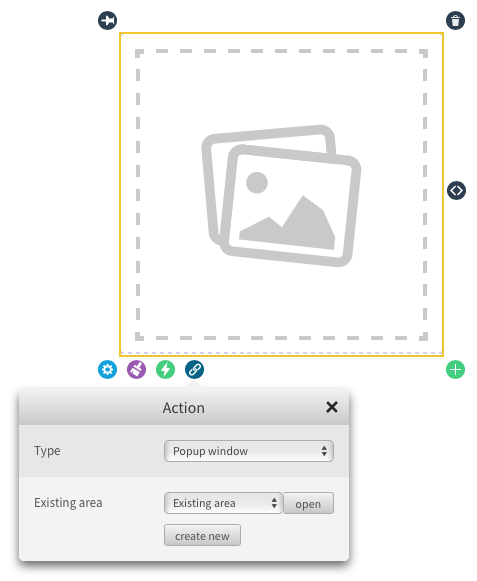
Create a blank popup section
When you want to start with a fresh blank popup window: Click on "create new" to create a new popup. This will open a new section in a popup, visible right away, that you can manipulate like any other section. You can create areas inside it and style it using the halo buttons. You can also find the popup in the area tree.
Select the target area you want to show as a popup
If you already have an area on the artboard which you want to put in a popup, you can select an area from the "Existing area" drop-down list and click "Open popup". This will turn the area you selected into a popup.
Editing existing popups
To edit existing popups, just click on the in the area tree. You can go back to the main article view by clicking on the cross button of the popup or by clicking on another section in the area tree.
 @H5mag
@H5mag