Acquiring subscribers
A great way to increase your subscription base is to create a subscribe button in your edition. Once you have gained subscribers you can engage with them through notifications. The notifications will make sure your subscribers know when you released a new edition.
Subscribe page
Your readers can subscribe to your publication through the subscribe page. The subscribe page can be accessed through your editions. Your edition can contain two ways of accessing the subscribe page.
- Subscribe action on area
- Subscribe link in navigation
Once a reader uses one of these actions they will be directed to the subscribe page. By default it looks like the following:
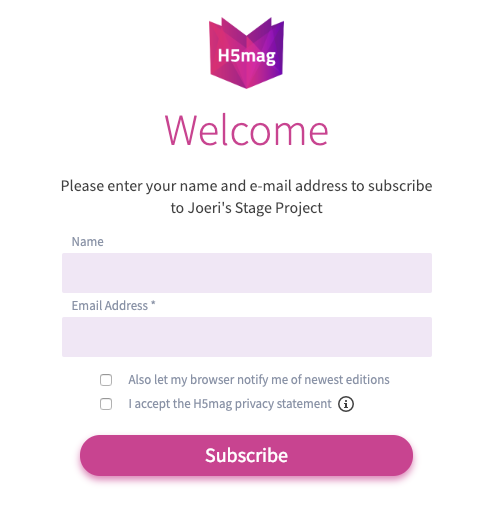
Subscribe action on area
You can add an action to an area inside an article of your edition.
- Click the area you want to bind the subscribe action to
- Click on the action icon
- Select 'Subscribe'
- Enter some hover text (optional)
It looks like the following:
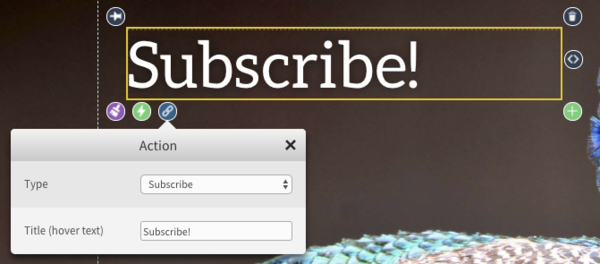
After saving, that area will now link to your subscribe page on click.
Subscribe link in navigation
You can add an additional icon inside the navigation of your edition. The icon will be an e-mail that will link to your subscribe page. To enable it, follow the following steps:
- Go to edition settings in the top right corner of the editor:

- Select styling
- Enable the subscribe button
The settings look like the following image:
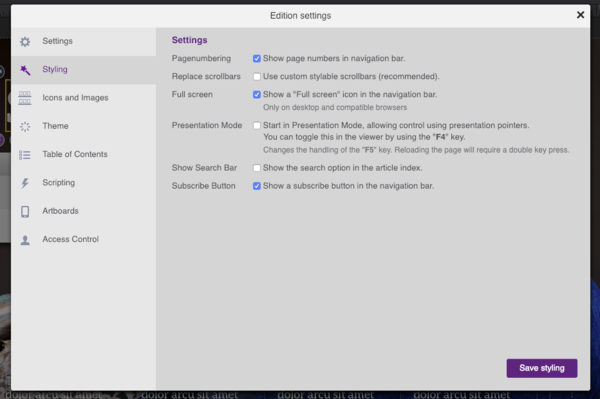
After you saved the styling and published/saved your edition you will be able to see the new icon in your navigation:
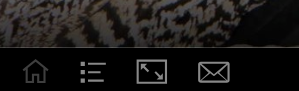
Clicking on this icon will link to your subscribe page:
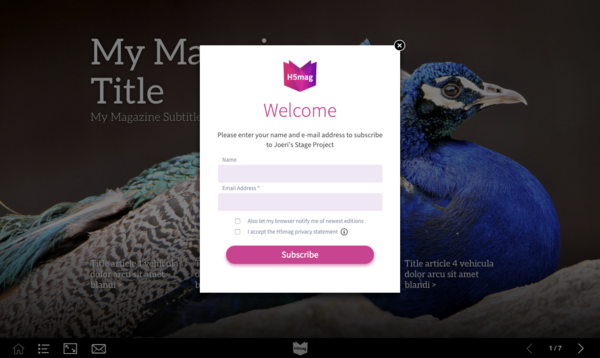
 @H5mag
@H5mag