Connecting Mailchimp with H5mag using Zapier
This topic is about connecting H5mag with Mailchimp using Zapier. H5mag will notify Zapier when a new subscriber has been created or updated. Zapier will send the new/updated subscriber to Mailchimp, this happens instantly.
Objectives
After going through this guide, you'll know
- How to connect Zapier with H5mag
- How to retrieve subscribers updates from H5mag
- How to use Zapier paths to distinguish opted in and out subscribers.
- Exporting subscribers to Mailchimp
Before You Start
Connect H5mag to Zapier
- Go to the page "My Apps"
- Click on the "+ Add Connection" button
- Search for the app "H5mag"
- Copy your public API key from https://account.h5mag.com/account/api and paste it in the "API key" input field
Creating a Zap
- Click on "Create new Zap"
- Add a trigger and search for the "H5mag" app
- Choose a connected H5mag account or connect a new account.
- Select the H5mag project that contains the subscribers you want to export
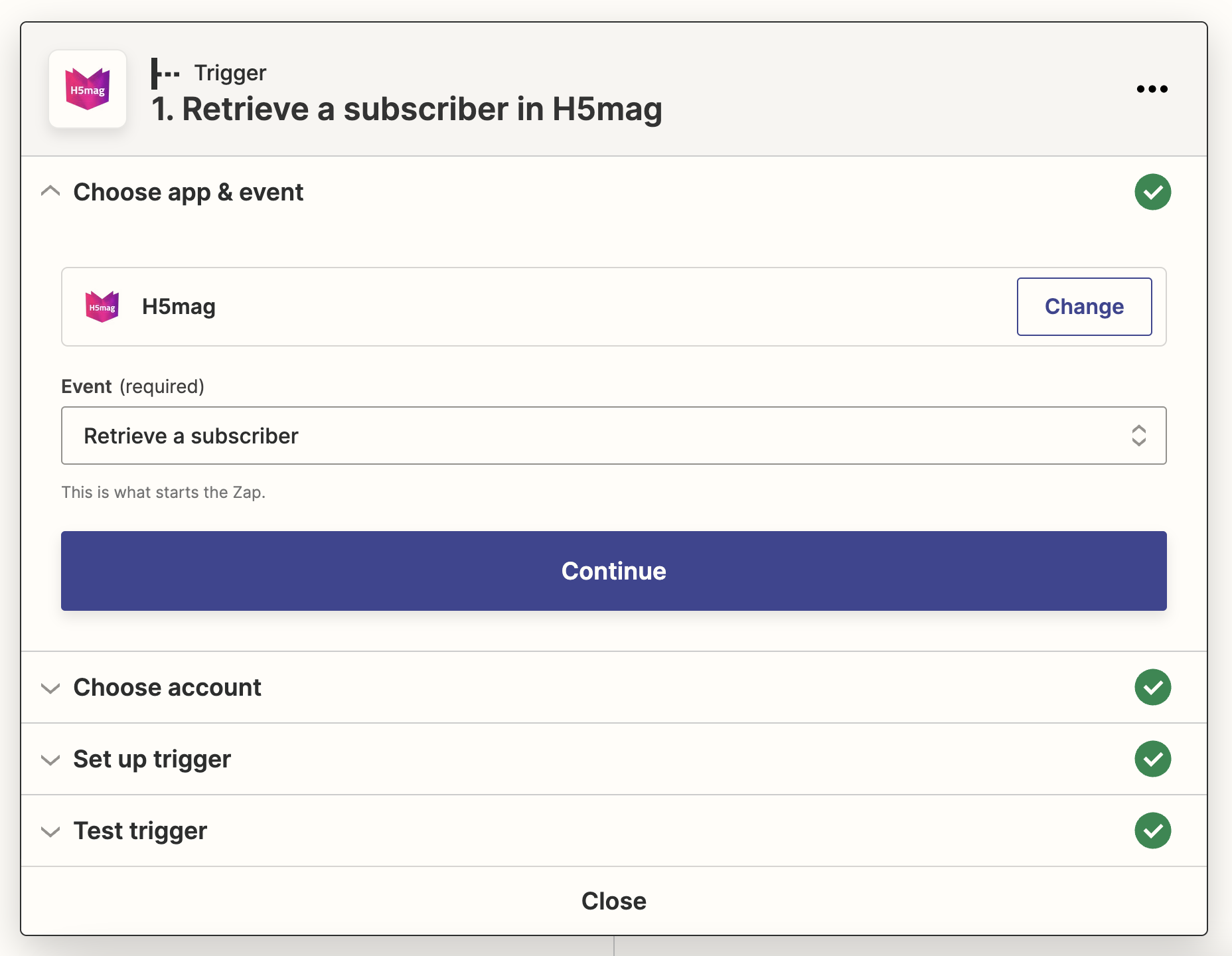
- The test trigger returns the first subscriber from your project. If the data is valid, that means the H5mag trigger works correctly.
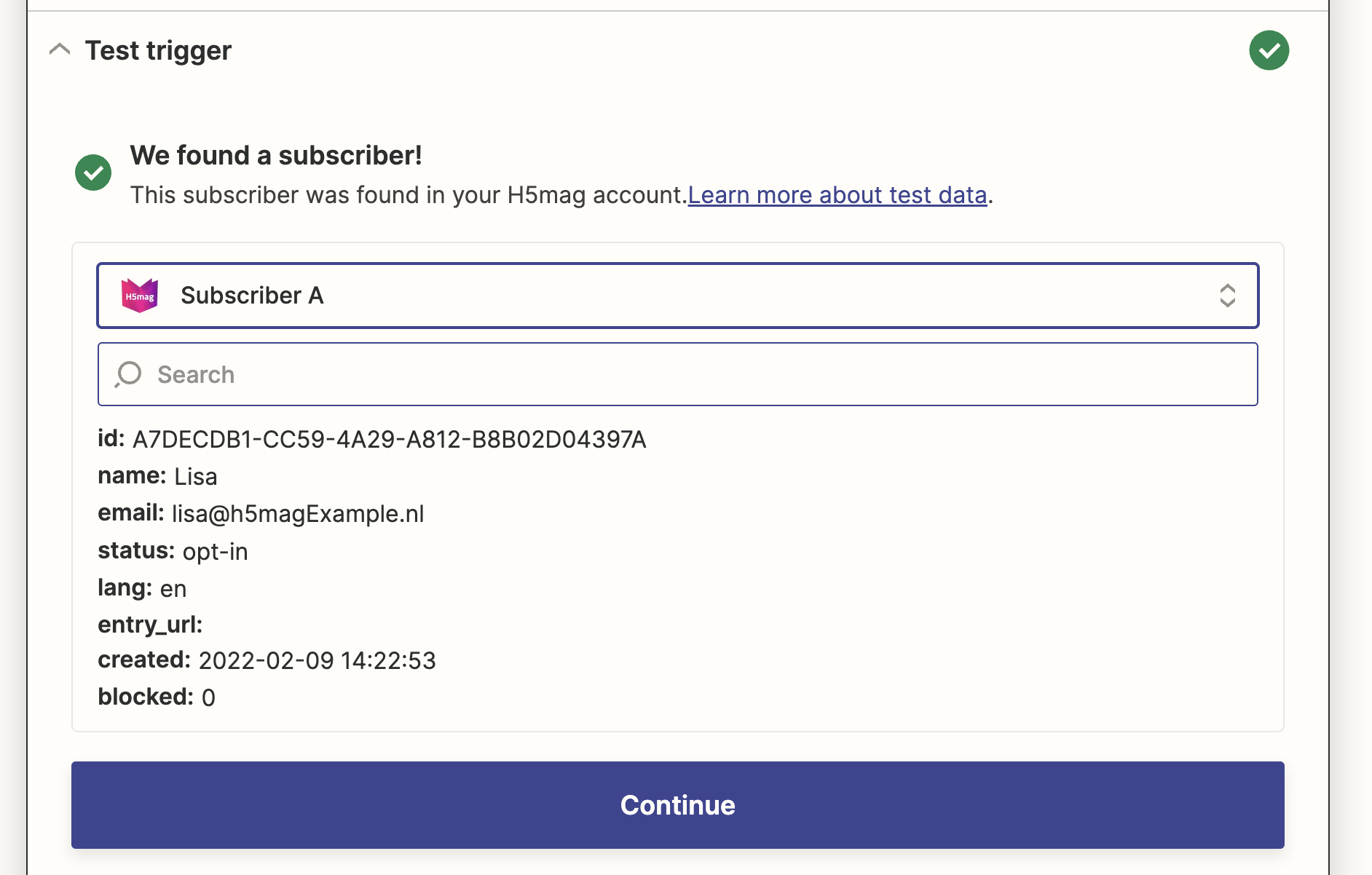
Creating a path to distinguish opted in and out subscribers
- Add an action "Path" after the H5mag trigger.
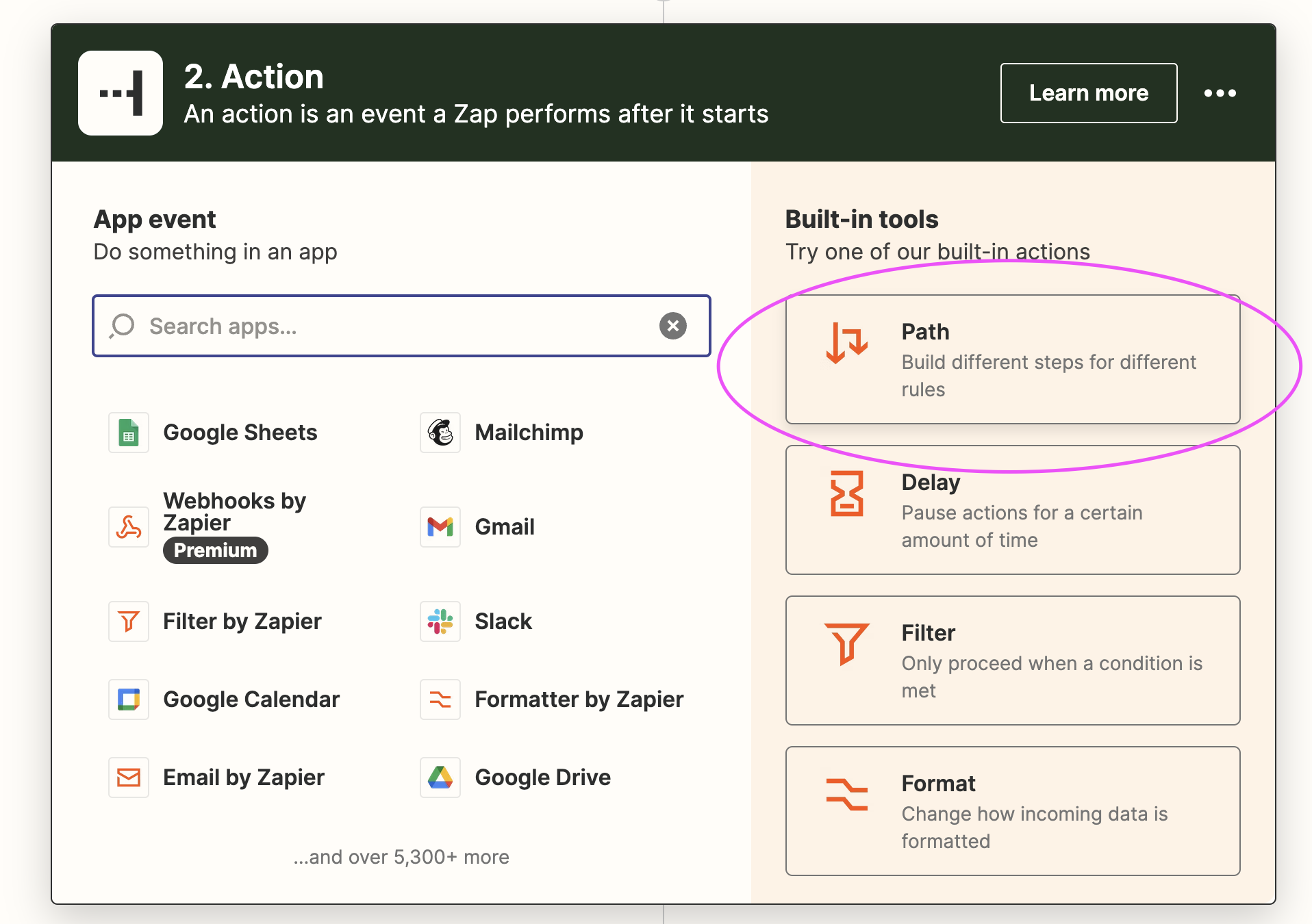
- Edit "Path A" and change the name to "Opt in subscribers"
- Edit the "Rule setup". We want to retrieve only the opted in subscribers. So the status of a subscriber should exactly match the text "opt in". Click on continue to test if the status matches your test subscriber.
- After the "Path rule" we want to add the subscriber to Mailchimp.
- Connect your Mailchimp account and map the H5mag subscriber data to Mailchimp.
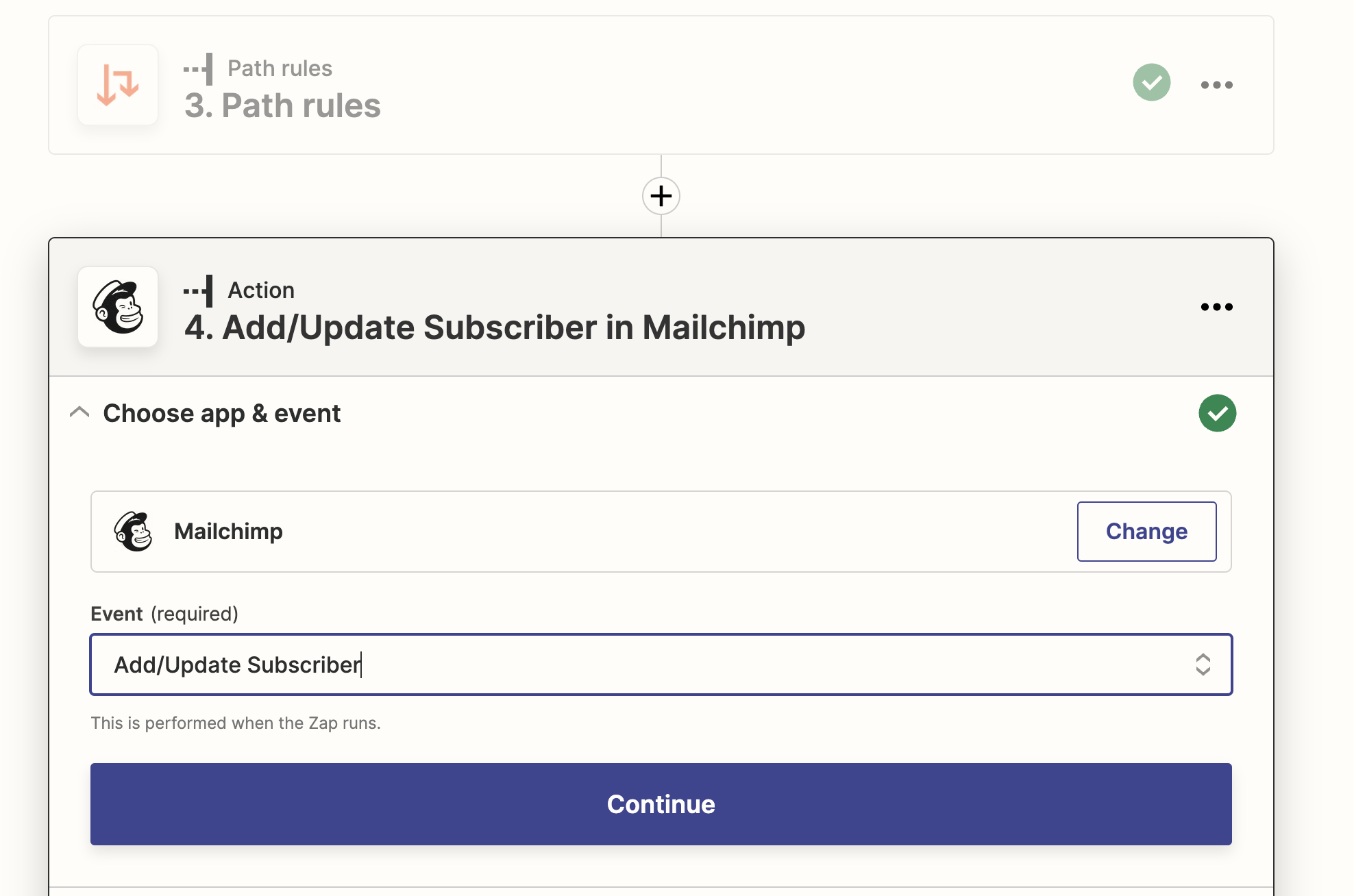
- Now we want to create a second path for the opted out subscribers.
- Edit "Path B" and rename the path to "Opt out subscribers"
- We want to match the status value with "opt-out", because we only want to retrieve the subscribers who are opted-out.
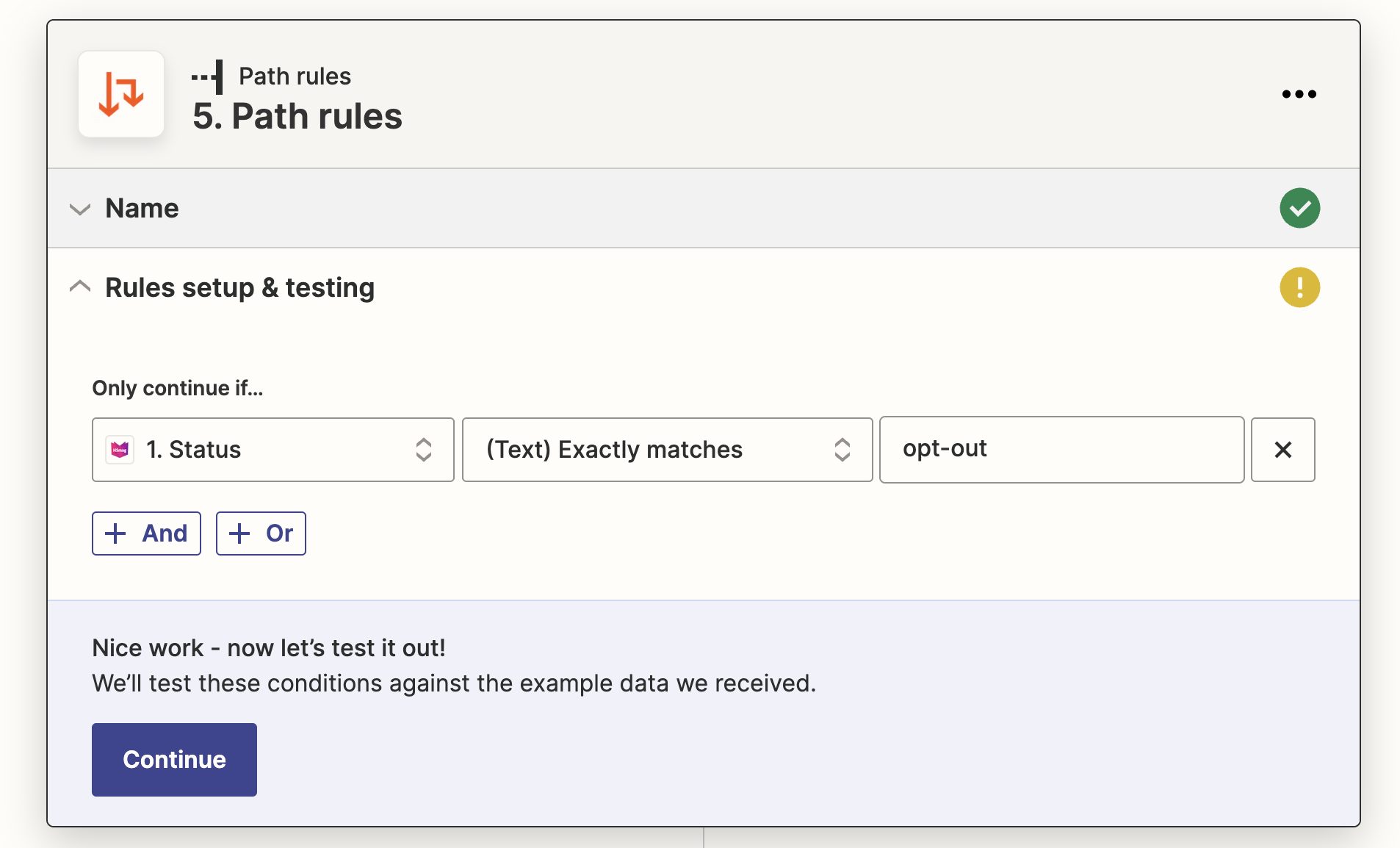
- Add a Mailchimp action with the event "Unsubscribe Email". Use the H5mag email as the subscriber email in the Mailchimp action.
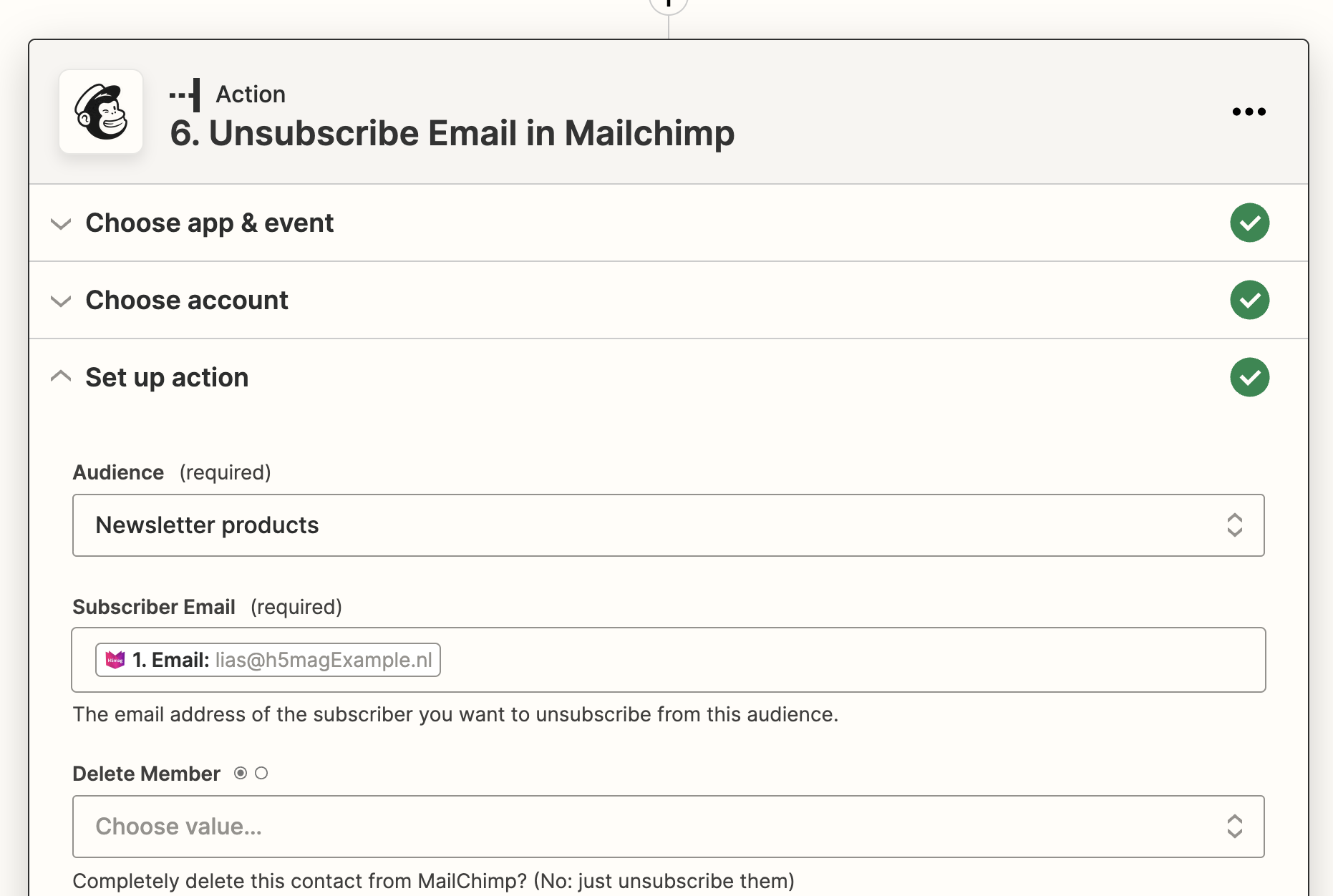
Finally your Zap should look like this:
The trigger receives new/updated subscribers. The action “Paths” performs the Mailchimp actions based on the subscriber status (opt in or out.)
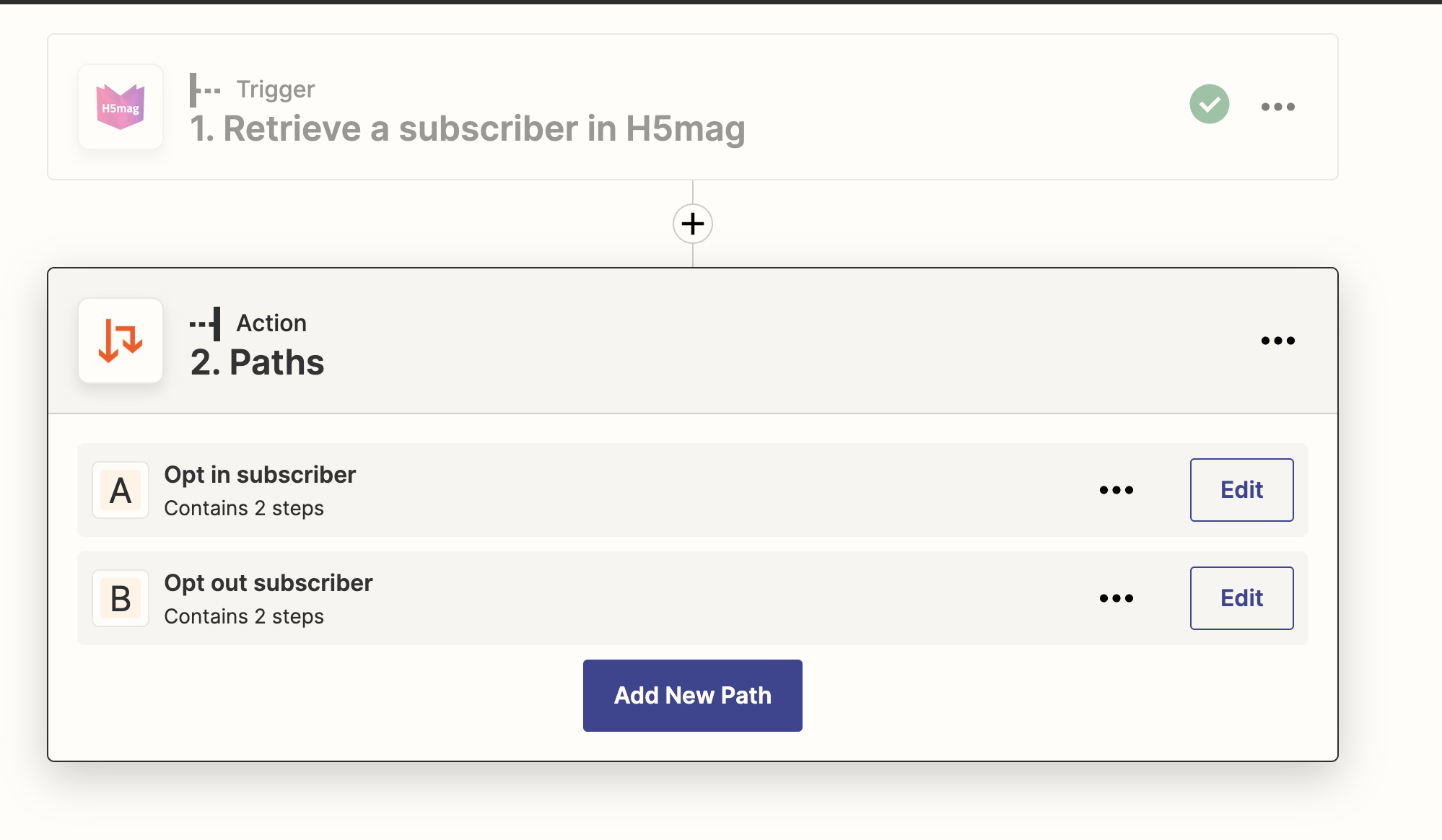
When you’re done, click on publish to activate the Zap. When successfully activated, H5mag will automatically export subscribers instantly to Mailchimp using Zapier.
Last modified:
 @H5mag
@H5mag